We all use google almost every day for work, school, or just curiosity and personal need. did you know that Google receives over 63,000 searches every second on a given day? which means at least 2 trillion searches per year, 3.8 million searches every minute, 228 million searches every hour and 5.6 billion every day.
Google has over 522 million results, therefore some algorithms have been put in place to help you and everyone out there get accurate results.
Tips for Using Google like a Pro!
# Search on a specific site
If you want to get results from a specific website, you can use the operator/keyword site:
e.g. wilhit site:intagram.com
# Use the asterisk (*) wildcard
The asterisk wildcard is one of the most useful tip. Let’s say you can only remember parts of an old saying or parts of a song’s lyric, you can use the wildcard operator to leave a placeholder that may may be automatically filled by the search engine later.
e.g. How to * in Flutter
# Use Quotes (“”)
If you want the engine to give you something specific, try using the quote to minimize the guesswork from the search engine. When your word or phrase is within the double quotes, the engine will then be told to search for the specific word or phrase.
e.g. “flutter”
# Search a range of numbers or date
When you are shopping on a certain budget, you can search within a specific range; when you are interested in statistics within a certain period of time, you use two dots (..) and a number to let Google search know that you are looking for a specific range of numbers.
e.g. hp laptop $3000..$4000 | flutter ..2020
In the first example, the search will give you the type of hp laptops which the price range is 3000 to 4000 and this can help narrow down searches to a specific number and that will improve your search results. In the second example, Google will give you all results related to Flutter only in the year 2020.
# Search for multiple words at once
Sometimes you don’t only want to search for one thing, Google search is very flexible. It lets you search for multiple things using OR operator. Using this trick, you can search for one word or phrase along with a second word or phrase.
e.g. Dart or Java
This will give you the result for both programming languages.
# Use hyphen (-)Exclude words or sites
Sometimes you just want to search for something with an ambiguous meaning or you want to exclude a specific website from your search. Use the hyphen (-) to tell the engine that it should ignore that word or that website.
e.g. Learning Programming -HTML | learning programming -github.com.
# Find a page that links to another page
This one is a bit interesting, because instead of searching for a specific page, you are searching for a page that links to a specific page.
Think of it this way, if you want to see who cited a Forbes article on their list site, you would use this trick to find all the sites that link to it. The syntax is as follows:
e.g. link:forbes.com
# Find similar websites
This one is unique and could be used by everyone if they knew it existed. Let’s say you’ve got a favorite website and with time it starts to get boring and you now want to find a website which is similar to your favorite website. You can use the related operator to achieve that.
e.g. related:medium.com
# Use Google search to do math
Google search can actually do math for you. This one is rather a complex one for me to describe because it can be used in so many ways. You can ask very basic questions or very complex questions.
note: Please take note that it will not solve all math problems, but a very good number of them.
e.g. 8*5+5 this will return 45 | Planck’s Constant this will return the value of Planck’s Constant.
# Keep it simple
This one is a general tip! Google search knows how to search for a lot of things. Which means you don’t need to be too specific. If you need a pizza place near you, you can just say.
e.g. Pizza places nearby
# Search specifically within the body, the title or URL
Let’s say you want to narrow your search to the body of an article, a headline or the actual URL, there are three operators for each which you will definitely find useful:
use inurl: to limit your results to only those with the terms actually in the URL.
use intext: search for terms inside the body of text itself.
use intitle: looks for the search terms in the title of the article.
# Find a specific file type
Sometimes there is only one type of file that you are looking for. You can narrow your result to a specific type of file using the operator filetype:.
e.g. programming with dart filetype:pdf
# View a cached version of a site
It is important to note that not all webpages stay around forever. Sometimes there is something you are hoping to come back to and read but it has disappeared since you last visited, you can check to see if Google cached it. However this operator needs to be used in the address bar and not in the search bar.
All you have to do is type cache: before entering the URL and then hit enter.
# Use the search engine as a dictionary
Sometimes all you want is just a proper definition of a specific word. You can use the define: operator to achieve that.
e.g. define:programming this will give you a definition of the word programming.
# Use the approximate (~) to get the synonyms
When you are looking for synonyms of a word, the search engine can help you find this fast and all you have to do is use the approximate symbol before the word
e.g. ~slice the result will be a list of pages that contain the word slice as well as its synonyms.
# Verify the security on suspicious Websites before visiting
When you are about to on a website that you are not sure if it is safe, you can google “safebrowsing:(website)” to see the last ninety day (90) history of malware attempts on its visitors
e.g. safebrowsing:wilhitorg.com
# Get the Sunrise or Sunset time of a place
Sometimes you just want to know the sunset or the sunrise time in your area so that you can watch either or both just use the keywords sunrise or sunset followed by the place
e.g. sunrise windhoek or sunset windhoek.
Final Thoughts
Google search is a very powerful search engine. When using the tips outlined above, you can literally find anything that you are looking for from the internet.
I hope you enjoyed the tips and you will put them to good use.
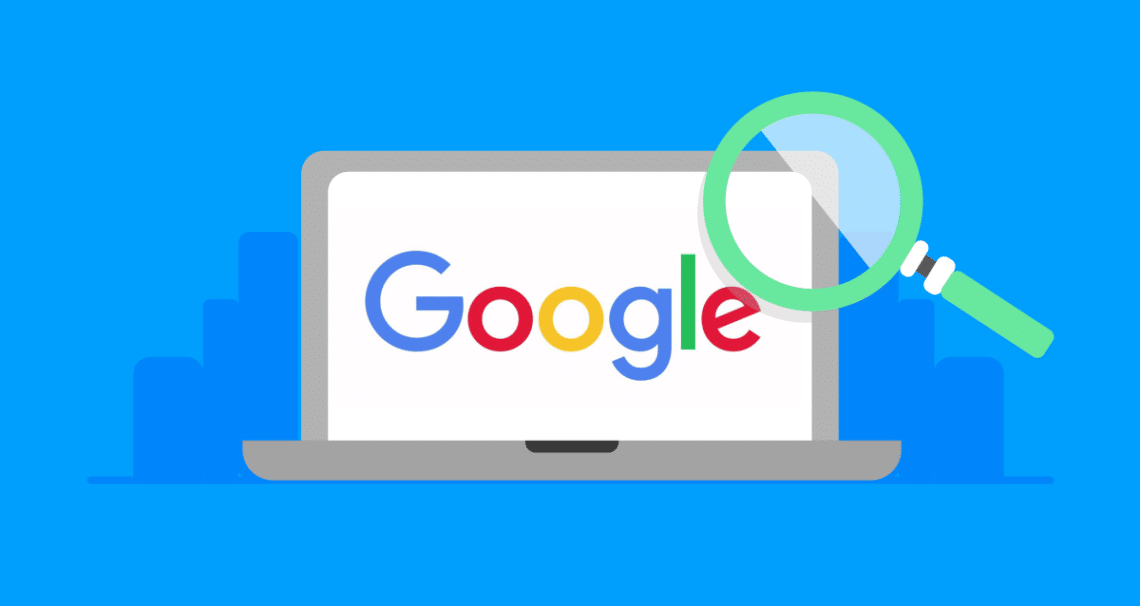
Wow! Thank you so much. We love that you’re finding the content useful. Word spreads fast ey? (giggles) You can also catch us on Twitter http://twitter.com/akilli_x_group