Creating a jar file in IntelliJ was a lot more of a hassle than it is supposed to be. Regardless, we released a Youtube video to guide one through the process easy-peasy-lemon-squeezy, by Peter, the CTO. You can view the video https://youtu.be/1OoIf5nR3kk .
Create the Jar file
Create an empty Java project in IntelliJ and add the following code in a class called executejar
import java.util.Scanner;
public class executejar {
public static void main(String[] args) {
System.out.println("Please enter your name: ");
Scanner kb = new Scanner(System.in);
String name = kb.nextLine();
System.out.println("Your name is: " + name);
}
}
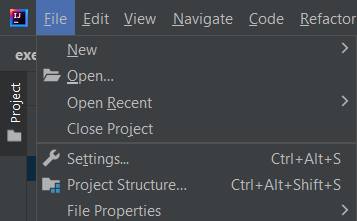
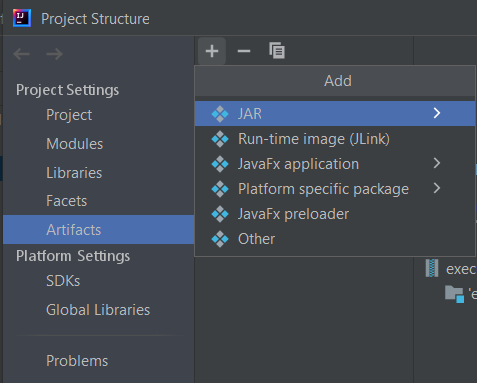
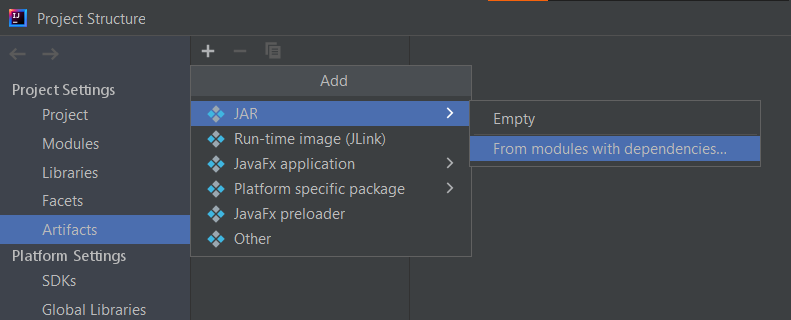
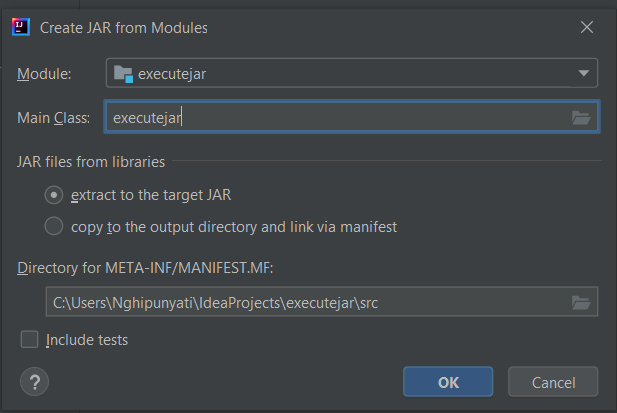
Then on the following screen just Apply the changes and press OK.
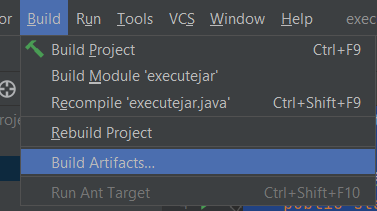
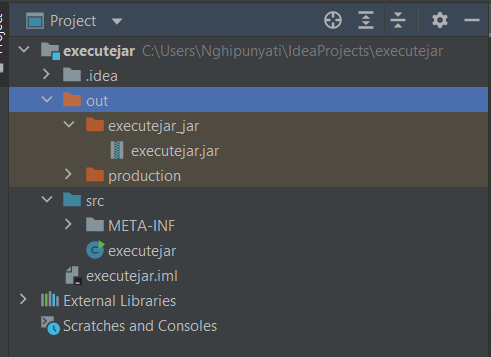
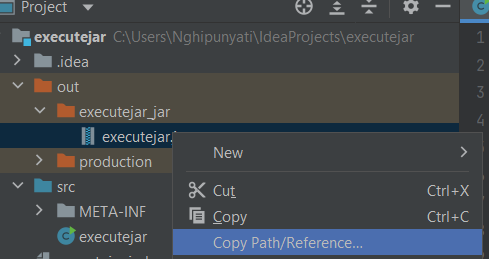
Running the Executible Jar file in the terminal
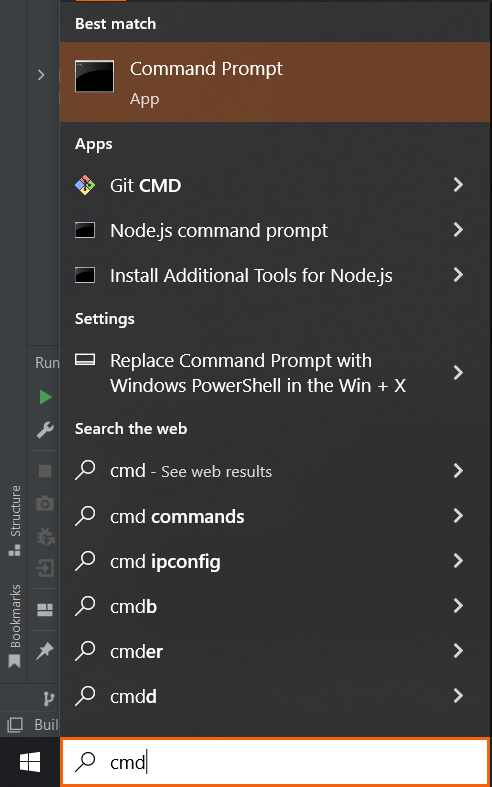
Enter the command after e.g. C:\Users\Dev> java -jar path/to/the/jar and press enter

CONGRATULATIONS! You are now able to run Java Jar files from the terminal and keep your super secret code safe and a hidden mystery.
